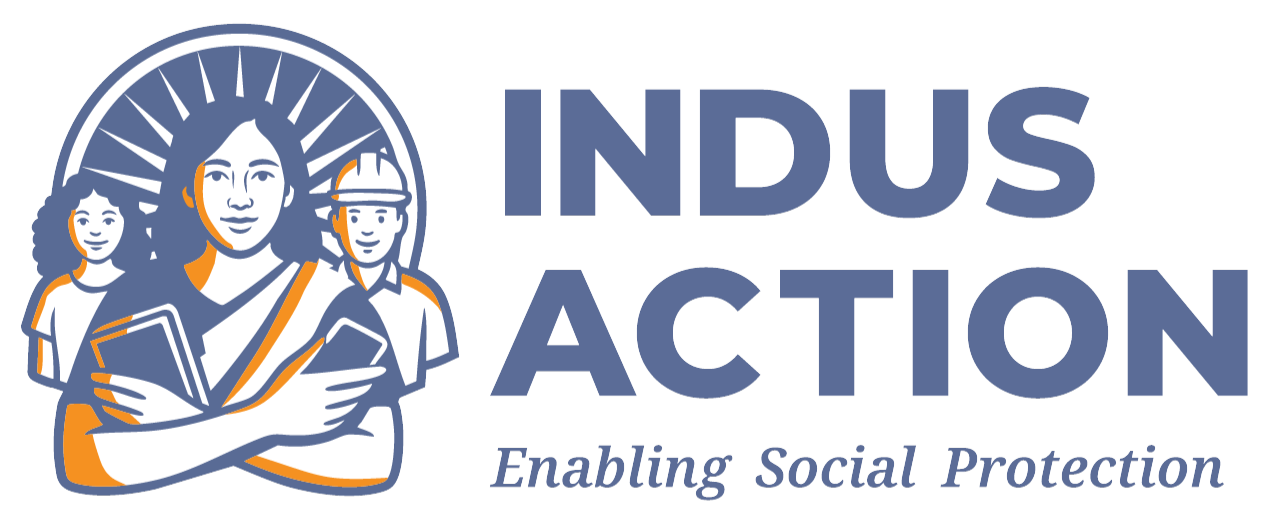Introduction
The Student Tracking Module is designed to streamline and enhance the management of student data within educational institutions. It offers a comprehensive solution for monitoring student performance, attendance, and other key metrics, providing educators and administrators with real-time insights into individual and group progress. This module simplifies the process of tracking students across different academic years, classes, grades, or schools, ensuring that educational institutions can efficiently manage student records and improve decision-making.
Prerequisites
- Access to a Drupal 10+ environment with appropriate permissions.
- Check the requirement sheet for more details – RTE-MIS: Requirements_Documents
- Installation of necessary modules
- Contrib Modules: Better_exposed_filters.
- Custom Modules: rte_mis_school_tracking, rte_mis_allocation, rte_mis_school, rte_mis_student, rte_mis_core.
Installation and Configuration
- Please ensure the modules mentioned in the Prerequisites are installed and enabled.
- The path for custom modules is
- docroot/profiles/contrib/rte-mis/modules/rte_mis_student_tracking
- docroot/profiles/contrib/rte-mis/modules/rte_mis_allocation
- docroot/profiles/contrib/rte-mis/modules/rte_mis_student
- docroot/profiles/contrib/rte-mis/modules/rte_mis_school
- docroot/profiles/contrib/rte-mis/modules/rte_mis_core
- To enable a module in the Drupal instance using Drush, use
drush en module_name
Replace the module name with the actual name of the module. For example
To enable the password policy module use.
drush en rte_mis_student_tracking
Usage
When the rte_mis_student_tracking module is enabled, a new entity bundle named “Student Performance” is automatically created. This bundle contains various fields, such as the student’s name and the current academic year etc, which are used to track the performance of each student.
Lottery Process and Allotment
- Allotment Dashboard: After the lottery is completed, the allotted students are displayed on the school’s Allotment Dashboard. School administrators can view this list and access specific student details. From here, the school admin can visit each student’s profile and update their status from “Allotted” to “Admitted”. After the state is moved to “Admitted” the student’s data is visible under the tracking panel under /student-tracking-dashboard. This step is crucial in confirming the student’s enrollment in the school and moving forward with the admission process.
- Viewing Student Applications: By clicking on a student’s application number, school admins are redirected to the detailed application page for that student.
Workflow Operations for Admitted Students
Once the school admin views the application page, they can perform specific actions related to the student’s workflow, such as marking them as “Admitted.” When a student is marked as admitted, a Student Performance mini node is automatically created, storing the student’s current data.
Dashboard for Admitted Students
- The list of admitted students is accessible through the /student-tracking-dashboard.
- School administrators can view and manage the admitted students from this dashboard.
- On the panel, student list in a particular column acts as a filter, when clicked it modifies the result
Importing Students from the Preceding Year
- Import Feature: Schools can import student data from the preceding academic year. It is important to note that only students from the immediately preceding year can be entered—no earlier years are allowed.
- Data Format: Schools must adhere to a specific format when uploading student data. This format ensures that the data is correctly processed and integrated into the system. The template for the sheet can be accessed at students_import_template.xlsx
Editing Student Data
On the /student-tracking-dashboard, schools are permitted to edit only certain fields for students from the preceding year:
- Editable Fields: The student’s rank, attendance, and grade.
- Non-editable Data: All other fields, including those from the current year or earlier, are locked and cannot be modified.
Development Process
The Student Tracking Module includes a configuration form at /admin/config/rte-mis-student-tracking-settings with two key fields: a date field for auto-promotion named Student Auto-renewal, which must be set by the state admin at the start of each academic session, and a class list field named Allowed Class-List that determines which classes are displayed on the /student-tracking-dashboard. When a student’s status changes from “Allotted” to “Admitted,” a student performance entity bundle is automatically created through the custom workflow ‘rte_mis_student_tracking_workflow’. The functions rte_mis_student_tracking_check_performance_mini_node , which ensures that no duplicate entities exist before creating a new one and rte_mis_student_tracking_create_performance_mini_node handle the creation of these performance nodes. The dashboard itself is built using the Drupal Views module, with the query customized through rte_mis_student_tracking_views_query_alter to tailor the data display. A dedicated section displays the student counts with rte_mis_student_tracking_class_list_options managing the class display options. To gather student data, rte_mis_student_tracking_get_student_count retrieves counts for a specific class and academic year, while rte_mis_student_tracking_get_total_students calculates the total number of students both (RTE+Non RTE) in a particular class. Access control is enforced using PerformanceDetailEditAccessCheck.php, ensuring that schools can only edit data for students assigned to them.
Customization and Extensibility
- Developers can modify the code within custom modules for advanced customization to meet specific project requirements.
Troubleshooting
Allotted Students Not Visible on Dashboard:
- Verify lottery completion and allocation entity creation.
- Student Performance is only created when the admission academic cycle is going on and the student is marked as admitted.
Unable to Import Students from Preceding Year:
- Ensure the file format is correct and contains only students from the immediate preceding year.
Cannot Edit Preceding Year Student Data:
- Only rank, attendance, and grade fields are editable for preceding-year students.
- If not able to edit contact the site administrator.
“Student Not Found” Error:
- Confirm the student was allotted and try refreshing the page.
Error During Data Upload:
- Verify file format and correct any data errors mentioned in the error message.
- In the upload section there is a file which includes the accepted format, use that to verify the data format.
Best Practices
- Ensure that the correct format of data is uploaded for the previous year.
- Make sure the state of allocatio from allocated to admitted is only moved if the student gets the admission.
References
- Detailed information about custom modules can be found in the documentation provided for Custom Modules.