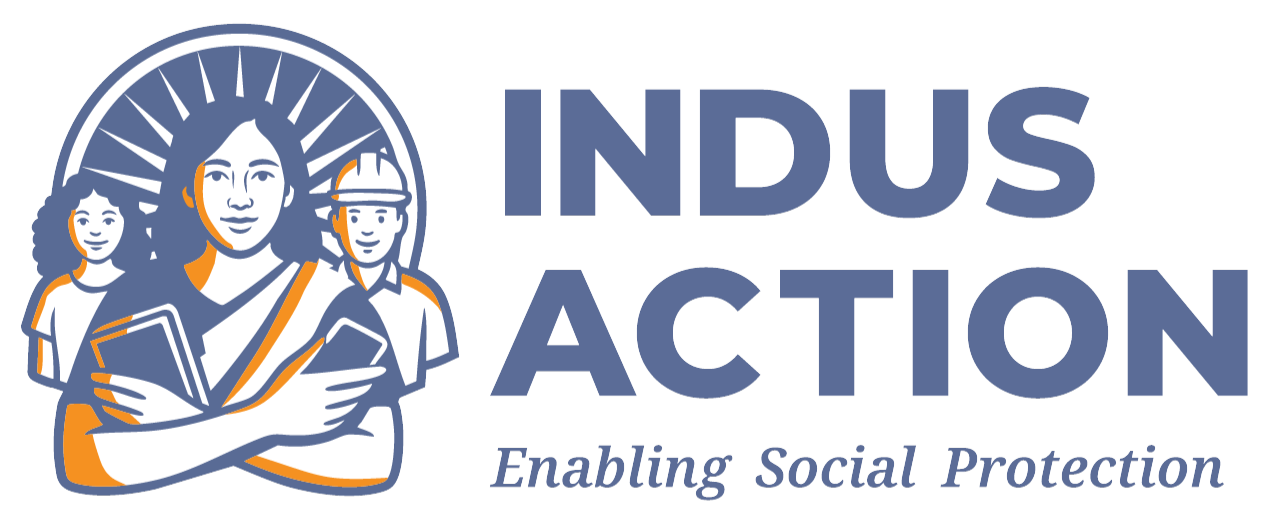The school admin is responsible for creating profiles for the school and registering the school under RTE through the platform.
The school admin will first create their login credentials through the public page.
1. School – Public Page
Once the state admin has created and published the event for school registration on the RTE MIS home page, the schools will be able to access the school – public page, available on the top panel of the RTE MIS. The schools can create their own profile or register them self on the platform.
An important thing to remember is that the UDISE code of the user should have been added by their respective Block admin from their login. The school can register themselves by following these steps.
- Select School registration from the top panel
- Select UDISE code
- Set password
- Provide email
- Provide mobile number
- Enter Captcha and save
2. School Login
Once the above details are saved, the school admin will automatically be logged in for the first time. From the next time, the school admin can login with their respective UDISE code and the password set in the previous step. Upon login the school admin will be able to manage the schools profile and the students applications through the platform,
3. Profile
The profile module allows the school admin to perform the following actions.
- View profile
- Change Password
- Change Email
- Change Mobile No
- Bank Details
4. School Registration
The school registration module allows the user to view all the details provided by the school admin during registration and also print the application for future use. With the following details, the school admin can complete the registration:
- Add education level:
- Board (From which board are they affiliated?),
- Category (Girls, boys, Co-ed),
- Medium (Medium of instruction on which they provide education),
- Education level (What is the level of education? Is it primary, upper primary, secondary, or Sr. Secondary?)
- From class (What is the school’s entry class or initial class?)
- To Class (What is the last class of the school?)
- Add Fees: Class wise fee.
- Set ‘Entry class’ and details of entry class:
- Entry class
- Category
- Total number of students to be enrolled
- Total number of students to be enrolled in RTE 12 (1) (c).
- Add Address and Geo location details:
- District
- Block
- Gram Panchayat
- Ward/habitation
- Full Address
- Latitude
- Longitude
- Add Certificate of Recognition (COR) credentials:
- Recognition year
- Certificate of recognition number
- School administrator’s Name
- School administrator’s designation
- School website (optional)
- Landline number (optional)
They can also view the application status along with the status change history.
5. Student
The student module gives access to information about all student applicants who have applied for admission in the school.
- Import Students – the user can use the module to add students in bulk through a bulk upload.
- Reimbursement claim – the user can raise a reimbursement claim request and additional fee for books and uniform through this module. The submitted details reflect on the block and district admins login.
- Admission Status Update – the school can update the status of a student based on their physical presence in the school.
- Student tracking – the dashboard shows the number of students admitted in the school in all classes.