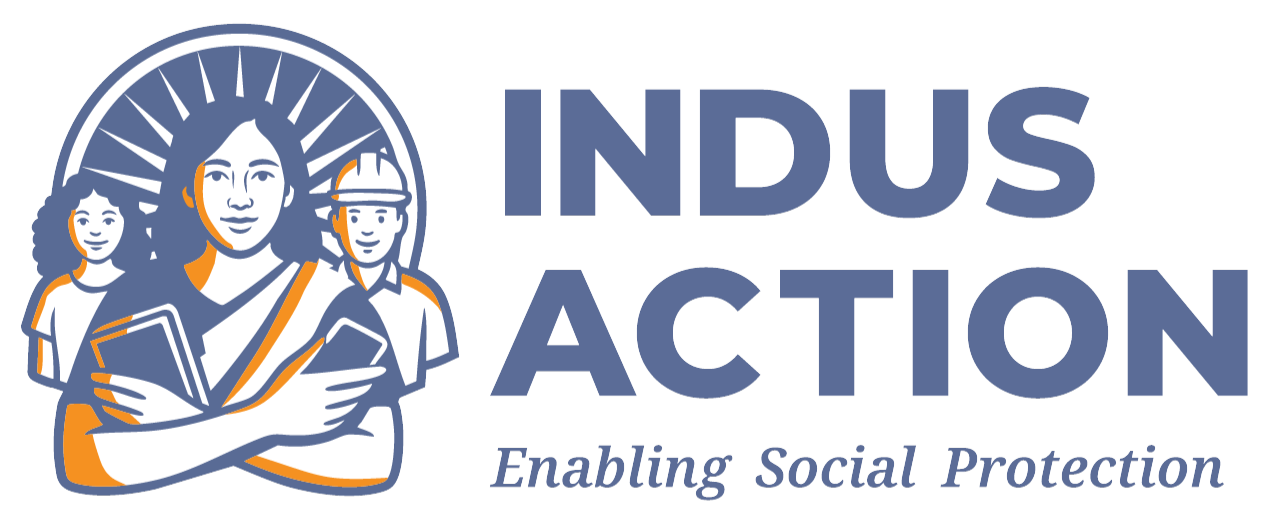Introduction
The Student Module enables students to register for the lottery process. When students submit their applications, they enter a verification phase. Once the application is verified, students can participate in the lottery. The system matches students with schools based on their preferences and available seats. This ensures a fair and transparent allocation process, allowing students to secure a school placement based on predefined criteria.
Prerequisites
- Access to a Drupal 10+ environment with appropriate permissions.
- Check the requirement sheet for more details – RTE-MIS: Requirements_Documents
- Installation of necessary modules
- Contrib Modules: mobile_number, smsframework, honeypot, field_group, entity_print.
- Custom Modules: rte_mis_core, rte_mis_school, rte_mis_mail.
Installation and Configuration
- Please ensure the modules mentioned in the Prerequisites are installed and enabled.
- The path for custom modules is
docroot/profiles/contrib/rte-mis/modules/rte_mis_student
- To enable a module in the Drupal instance using Drush, use
drush en module_name
Replace the module name with the actual name of the module. For example
To enable the password policy module use.
drush en rte_mis_student_tracking
Usage of the Student Module
- Mobile Number Verification: Parents must first verify their mobile number to begin the registration process. They can register at /student/login.
- Child Registration: After verifying the mobile number, parents can register multiple children for the lottery. After registration parents can download their student application from the application list itself.
- Filling the Registration Form: For each child, parents need to complete a form with personal details, location information, and school preferences.
- Verification Process: Once the form is submitted, the application undergoes verification. If SMS notifications are enabled, parents will receive updates on the verification status. A separate campaign is started by state admin by the name of ‘student verification’. During this window the block admin will be verifying all the details submitted by the student.
- Confirmation of Participation: Upon successful verification, students are eligible to participate in the lottery. By submitting the form, parents confirm their child’s participation in the RTE scheme.
- Verification Process: There is a separate panel where the block admin can verify the application. The verification panel can be found at /admin/student.
- Lottery Process: The system uses the submitted preferences during the lottery to allocate school placements based on availability and the RTE scheme’s guidelines.
Development Process
- Extensive Use of AJAX and States: The Student Module heavily relies on AJAX and states to dynamically update form fields and UI elements based on user input.
- Custom Logic with Drupal Hooks: Drupal hooks are used to modify core functionality as required.
- hook_form_alter is used to apply AJAX calls on the location, gender, and date of birth fields. These fields are essential for fetching the list of schools with available seats.
- Custom Validation Function: A custom validation function, rte_mis_student_validate_mini_node_student(), is defined to perform multiple checks on different fields based on the RTE criteria, ensuring that the submitted information meets all requirements.
- Transforming the Form into a Multi-Tab Interface: The standard single-page form is converted into a multi-tab form by using the rte_mis_student_entity_type_alter() hook. A custom class, overrideMiniNodeForm.php, is created to override the existing form fields and add additional validations as needed.
- Verification Panel Access Control:
- To ensure district and block officials can only view student applications within their locality, rte_mis_student_views_query_alter() is implemented. This restricts the visibility of applications based on locality.
- An exposed filter on the verification panel lists schools in the dropdown options. This is managed using rte_mis_student_form_views_exposed_form_alter().
- Student Profile and Application Status: The function rte_mis_student_mini_node_view() displays the updated application status on the student profile, providing real-time updates to parents and administrators.
- Access Control for Views and Edits: Custom access checks are defined for viewing and editing pages based on academic session and location criteria. These are located in the modules/rte_mis_student/src/Access directory.
- SMS Notification Service: A custom service class, mobileOtpService.php, is implemented to handle SMS notifications, ensuring parents receive timely updates about the status of their applications.
This structured approach to development ensures that the module meets the requirements for dynamic data handling, secure access, and comprehensive validation throughout the registration and verification processes.
Customization and Extensibility
- Developers can modify the code within custom modules for advanced customization to meet specific project requirements.
Troubleshooting
- Ensure there is an active campaign session for student registration, during registration or an access denied message will be displayed.
- Ensure there is an active campaign session for student verification, during verification or block will not have access to move the application.
- If the SMS is not sent, check whether the SMS service has been activated by the app admin.
- If school preferences are not loading, ensure that you have correctly selected the location, gender, and birth date. Schools will only be displayed if there are available options matching all three of these parameters.
Best Practices
- Ensure Current Academic Session Entry:
Verify that the current academic session has an entry for the student registration/ student verification(during verification) event to ensure the process runs smoothly. - User Role Permissions:
Confirm that the user roles have the necessary permissions to access verification panel and the registration form. - Information Check:
Make sure to enter correct information as this reduces the chances of getting the application rejected.
References
- Detailed information about custom modules can be found in the documentation provided for Custom Modules.